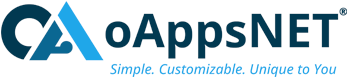WebCenter Forms Recognition – AP Project 14c – 3520
Overview
The new version of WFR ( AP Project 14c – 3520) has been released and it contains a slew of new features that will have customers wanting to upgrade. This release brings a host of enhancements aimed at improving the efficiency and accuracy of accounts payable (AP) processes.
The New AP Project – Release 3520 (3.5.2) for Oracle WebCenter Forms Recognition 14c represents a significant step forward in automating and securing the accounts payable process. With enhanced data extraction capabilities, improved security measures, and new management tools, this release is set to provide users with a more efficient and reliable AP solution.

New WFR 14c Features
- Enhanced Platform Support: Now supports Oracle Database 19c, Windows Server 2019, and Windows 11 as a client workstation
- Document Classification: Verifier now offers the capability to classify or reclassify documents directly within the Document
- Customizable Logging: Users can configure logging levels, locations, and retention times for application log files, enhancing monitoring and management capabilities
- Barcode Recognition: Added support for various barcodes, including QR codes, improving the versatility of document recognition
- Improved Binarization: The default binarization algorithm for image PDF files has been adjusted to enhance the quality of binarization results
- Password Complexity: Verifier now enforces minimum password complexity rules, enhancing security
New AP Project- Release 3520 (3.5.2)
-
Improved Header Field Extractions: The new release enhances the extraction of generic header fields, including invoice number, invoice date, PO number, invoice tax amount, and invoice total fields with addition of new field to capture invoice payment terms.
This improvement ensures more accurate data capture from invoices, reducing the need for manual corrections.
Improved Line Level Extractions:
- Enhanced Line-item extraction particularly for cases in which a line-level-discount or a line- level-tax amount is found.
- Added a new configuration option which if enabled does not perform Line pairing if duplicate line numbers are detected.
Enhanced Security: Security has been a major focus in this release. All configurations that were previously stored in plain text INI files are now securely stored in a database. This change not only enhances security but also simplifies the management of configurations
New Solution Configuration Manager (SCM) 2.0: The Solution Migration Tool 2.0 is a newly developed product. It was previously referred to as the Product Migration Tool (PMT). The introduction of the new SCM tool allows users to manage configurations through a web-based interface. This tool makes it easier to update and transfer configurations between different environments, improving overall efficiency.
New Automated Learning Engine (ALE) Features
- Project Management: The ALE Learnset Manager allows users to create, modify, and manage projects seamlessly. This includes setting up new projects, updating existing ones, and organizing them for optimal performance
- Class Management: Users can create and manage classes within projects. This includes renaming, merging, and deleting classes as needed. The flexibility in class management ensures that the learning engine can be tailored to specific document types and processing requirements
- Global Learning Schedules: The tool provides the ability to schedule global learning sessions for projects. This feature ensures that the learning engine is continuously updated with new data, improving its accuracy and efficiency over time
- User Authorization: ALE Learnset Manager includes robust user authorization features, allowing administrators to control access to projects and classes. This ensures that only authorized personnel can make changes, enhancing security and data integrity
- Interface and Usability: The web-based interface of the ALE Learnset Manager is designed for ease of use. It provides a clear and intuitive layout, making it easy for users to navigate and manage their projects and classes
Benefits of Using ALE Learnset Manager
- Enhanced Accuracy: By continuously updating the learning engine with new data, the ALE Learnset Manager helps improve the accuracy of document recognition and data extraction.
- Improved Efficiency: The ability to manage projects and classes efficiently reduces the time and effort required for document processing, leading to faster turnaround times.
- Increased Security: With robust user authorization and secure data management, the ALE Learnset Manager ensures that sensitive information is protected.
- Scalability: The tool’s flexible project and class management capabilities make it suitable for organizations of all sizes, from small businesses to large enterprises.
Why Upgrade?
Oracle WebCenter Forms Recognition 14c offers several enhancements over 12c, including improved performance, better integration capabilities, and enhanced security features. Upgrading ensures that you leverage the latest advancements and maintain support from Oracle.
Installation & migration of Oracle WebCenter Forms Recognition from version 12c to 14c can seem daunting, but with the right tools and steps, it can be a smooth and efficient process. Below steps will walk you through the essential steps to install and migrate your AP Project:
- Pre-Installation Requirements:
Before starting the upgrade, ensure you have:
-
-
-
- Backups: Create comprehensive backups of your current AP Project and related data.
- System Requirements: Verify that your environment meets the system requirements before installing Oracle WebCenter Forms Recognition 14c.
- Download and Extract: Obtain the installation files from the Oracle Software Delivery Cloud and extract them to a designated directory.
-
-
- Database Configuration:
-
-
-
- Create Database Schemas: Use the provided scripts to create the necessary schemas in Oracle Database 19c
- Configure Database Connections: Ensure that the database connection details are correctly configured in the installation files.
-
-
- Install WebCenter Forms Recognition:
-
-
-
- Run the Installer: Execute the installer and follow the on-screen instructions. Select the appropriate options for your environment.
- Configure Application Settings: After installation, configure the application settings, including logging levels, locations, and retention times.
-
-
- Post-Installation Steps:
-
-
-
- Verify Installation: Check the installation logs to ensure that the installation was successful.
- Test the Application: Perform initial tests to verify that the application is functioning correctly.
-
-
- Migration Process:
-
-
-
- Option 1 (Recommended): Oracle suggests installing WFR 14c and manually integrating all customizations into the new AP 3520 project. The new AP project offers enhanced OCR capabilities and improved efficiency, which can eliminate many of the customizations previously required. With the release of WFR 14c, many features are now handled out of the box.
- Option 2: Oracle also offers the Solution Migration Tool (SMT) to upgrade AP projects from older versions to newer ones. However, this tool is not recommended as it is not fully supported and presents challenges if the AP project contains customizations.
-
-
Lessons Learned
- INI Configuration Migration to Database
-
-
-
- The transition of the INI file to the database required additional time for re-learning. Even experienced WFR developers will need extra time to familiarize themselves with the new method for updating both standard and custom INI file values
- In version 3.5.2 (3520) of the AP Project, you must set up the database schema. All INI configurations are now stored in the database, except for the master database schema connection string. This change allows the application to read settings during runtime.
- Since all configurations are now in the database, we faced challenges migrating custom INI file configurations to the database (AP schema). We also had references to custom INI file configurations in our custom scripting within the WFR User Exits script, which caused issues in AP Project 3520.
- To resolve this, we must configure SCM correctly and set up “Single Settings” and “Indexed Settings” under SCM with all custom values previously in the INI file. It’s crucial to ensure that new values are grouped under “CUS” and not “WFR,” as WFR scripting will not be able to access variables in the “WFR” group.
-
-
Below is a sample screenshot of how configurations will appear on the SCM side:
- ALE Learnset Manager
-
-
-
- During the installation of WebCenter Forms Recognition 14.1.1.0.0 on Windows Server 2019 with an Oracle 19c Database, the ‘WebCenter Forms Recognition ALE Learnset Manager Installation’ 2.2 requires the Oracle SID and does not accept the Oracle Service Name for ALM configuration
- Since most databases are not configured with SIDs, and because the database we created is a PDB (not a Container DB), OCI Cloud has indicated that configuring the PDB with a SID is not possible. Therefore, the Service Name connection method must be used. Ideally, this would require deploying a new DB server that is a Container DB (not a PDB). Additionally, Oracle has acknowledged this as a bug, as other WFR applications are compatible with service names.
- To address the issue, first install the database using an Oracle SID. After installation, update the database connection settings in the “alm-config-db.xml” file located in the `<Apache Install Folder>\Tomcat 9.0\webapps\ALM\WEB-INF\conf` directory (e.g., C:\Program Files\Apache Software Foundation\Tomcat 9.0\webapps\ALM\WEB-INF\conf).
-
-